Have a Pixel 5a or 6a that just died out of nowhere? You’re not alone. Countless users have been waking up to an unresponsive screen, or worse— phones stuck in an endless boot loop. Whether you’re dealing with a random shutdown or a bricked device after a factory reset, this guide is here to help. And yes, we’ll sprinkle in a bit of humor to ease the pain.
Let’s dive into what’s causing Pixel 5a and 6a devices to brick and, more importantly, how to (possibly) fix them.
What Does “Bricked” Mean, Anyway?
A “bricked” phone is one that no longer turns on, boots up, or functions like a normal device. It’s basically become an expensive rectangle. Pixel users are increasingly reporting that their devices—especially the 5a and 6a—are randomly dying or becoming unresponsive, even during basic tasks like charging or restarting.
Common Reasons Why Pixel 5a and 6a Brick Unexpectedly
1. Pixel 5a Motherboard Failures
Pixel 5a models have been widely reported to suffer from motherboard-level failures. These issues often show up without warning. One Redditor posted:
“Mine bricked randomly while checking the weather. Now it’s totally dead. Can’t get into recovery, nothing.”
— u/myfufu
Google has acknowledged these failures and offers a two-year extended warranty in the U.S. for Pixel 5a devices that won’t turn on due to this issue.
2. Pixel 6a Bricked After Factory Reset
On the other hand, Pixel 6a users are experiencing a bug that bricks the phone after a factory reset, especially following Android 14 or 15 updates. The system tries to verify partitions using a tool called tune2fs, but guess what? The file is missing. Boom—instant brick.
One user reported:
“My 6a bricked immediately after I reset it. Now I’m stuck in Recovery Mode with verity errors.”
— u/white_Shadoww
How to Fix a Bricked Pixel 5a or 6a
Step 1: Try a Forced Reboot
Before you panic and start googling for replacement phones:
- Hold the Power + Volume Down buttons for 30–90 seconds.
- If it’s a software glitch, the phone might come back to life.
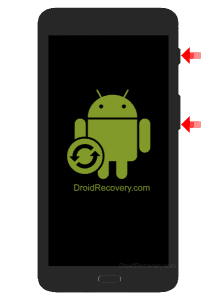
If you hear a vibration or see the Google logo, breathe a sigh of relief.
Step 2: Plug It In and Wait
Some Pixel phones simply appear bricked but actually just ran out of juice or crashed in deep sleep mode.
- Plug the phone into a wall charger (not your PC).
- Leave it for a few hours or overnight.
Some users have reported phones coming back after long charging periods.
Step 3: Try Booting into Fastboot Mode
If your Pixel won’t start normally:
- Hold Power + Volume Down.
- If the Fastboot screen appears, you’re in luck!
- Connect your phone to a PC and use the Android Flash Tool to reinstall the firmware.
Warning: This process may erase all your data.
What If Your Pixel Is Really Bricked?
If your phone is completely unresponsive:
For Pixel 5a Users (U.S.)
- Check if you qualify for the extended warranty repair program:
- Repairs are free if your issue is covered.
For Pixel 5a Users (Outside the U.S.)
- You’ll likely need to mail the phone to an authorized repair center.
- Costs can vary depending on location and warranty.
For Pixel 6a Users
- If your device bricked after a factory reset, don’t reset immediately after a system update.
- Google recommends waiting at least 15 minutes after updates before resetting the device.
If it’s already bricked:
- Try accessing Recovery Mode.
- If Recovery fails, you’ll need to flash the firmware using fastboot or take it to a service center.
The Fastboot Fix (Advanced Users Only)
To use Android Flash Tool:
- Visit flash.android.com
- Enable OEM Unlock (if accessible beforehand).
- Connect your phone in Fastboot mode via USB.
- Follow on-screen instructions to flash your factory image.
Many Reddit users have recovered their phones this way, like this user who revived their 6a without sending it in.
How to Prevent Pixel Bricking in the Future
Here’s what you can do to avoid joining the “My Pixel is Dead” club:
1. Don’t Factory Reset Right After an Update
Give your Pixel at least 15 minutes to settle post-update before resetting. Trust us, your phone needs a breather.
2. Always Keep Your Pixel Backed Up
Use Google One, Drive, or local backups. Because once you’re bricked, your data’s gone unless it was synced.
3. Leave Developer Settings Alone (Unless You Know What You’re Doing)
Flashing firmware or unlocking the bootloader comes with risks. Don’t tinker unless you’re ready for consequences.
4. Stay Updated on Pixel Issues
Follow communities like:
A Bit of Humor Goes a Long Way
If your Pixel just turned into a very expensive coaster, you’re allowed to scream into the void. But while you wait for your repair ticket or replacement, here’s a chuckle:
“Oh no, your car key glitched? Time to replace the car.”
— Someone, probably at Google Support
Or this gem:
“I factory reset my Pixel and it reset me instead.”
Sometimes laughter really is the best repair tool—unless you have an actual repair tool, then use that.
Final Thoughts
Bricking issues on Pixel 5a and 6a are unfortunately common, but not always fatal. With a bit of patience—and possibly some USB debugging—you might just get your beloved Pixel working again.
TL;DR:
| Problem | Fix |
|---|---|
| Random shutdown (Pixel 5a) | Check warranty, force reboot, consider repair |
| Bricked after reset (Pixel 6a) | Use Android Flash Tool, avoid post-update resets |
| Phone won’t turn on | Charge overnight, try fastboot, or seek repair help |
If you’ve made it this far, congrats—you know more about bricked Pixels than most customer service reps. Stay safe, back up often, and may your phone always power on when you need it most.